
Learn how does audio tagging works and how you can customize tags to have the proper meta-data on any of your device.
Audio tags aren’t a feature specific to DaPlayer at all. They are standardized according to the file audio’s format (e.g. MP3 has ID3 tagging, Ogg has Vorbis tagging, etc.).
Tagging allows you to customize the meta-data associated to an audio file. The different tagging formats all have their specific features but to be consistent across them, DaPlayer allows you to customize the following fields:
At the moment, DaPlayer supports tagging for the following formats:
| Format | Basic tags | Cover art |
|---|---|---|
| MP3 | ✔ | ✔ |
| Wav | ✔ | ✔ |
| M4A/AAC | ✔ | ✔ |
| Ogg | ✔ | ✘ |
Audio tags can be customized when you try to download a SoundCloud or YouTube audio file. See the How to download medias page for further information.
If you want to customize the audio tags of a file stored on your computer, first make sure that it is stored inside the music folder you specified inside the configuration.
The go to the “Local files” section on the sidebar and either pick a file that is in your singles collection or on an artist page.
Click on the vertical-options icon if you are trying to tag a single, otherwise click on the horizontal-options if you are trying to tag a track from an album.
Then a dialog with the different tagging options will be displayed:
You can then change the different values to properly tag your file and click on the save button.
If you want to change the name of an artist and properly change the tag values for all the associated files, it’s fairly easy, you just need to go on an artist’s page and then double click on their name. A field appears:
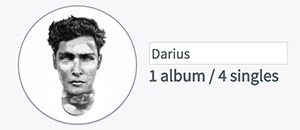
Specify the value that you want and then hit “Enter”.